RSS reader for Apple Macintosh Users |
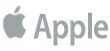 |
Synopsis
These instructions are written to guide you through the steps needed to download and install the recommended RSS reader. If you don't know anything about RSS readers we suggest you begin with this program because it's easy to install, configure and use.
Besides, it's FREE!
Download the RSS reader.
Just click on the download button and, if prompted, save the file in a known folder. Your Desktop is a good place since it's also easy to find.
The file you download will have the following name: rssreader.exe
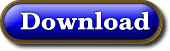 |
Install the RSS reader.
Install the RSS reader by locating the file you downloaded and double clicking on it. Follow the installation prompts.
Once the RSS reader is installed you should find shortcuts on your Desktop as well as in the Quick Launch area.
Setup an RSS feed to the SI Newsletter
Launch the RSS reader then figure out how to subscribe to a feed.
You need to type the following character string exactly as shown but without the beginning and ending quotation marks: "http://www.virtualpctechniciansite.com/si/sifeed.rss"
Using your RSS reader to read the SI Newsletter
You should see a new entry for the Sexual Intelligence Newsletter. The Sexual Intelligence Newsletter web site will be automatically accessed and the available newsletters will be retrieved.
All available newsletters will be listed in the middle column. The listing will appear in bold text while the item is unread and in regular text after the item is read.
When you click on one of the titles in the middle column, the RSS reader will display the available details for the newsletter in the right column.
The right column is just a summary of each newsletter so you need to click on the newsletter title in the right column. When you click on the issue title, the RSS reader will display the contents of the newsletter in the right column.
Customizing the RSS reader for Your Needs
Run program on startup
Start minimized to tray
Play sounds
Update period